FAQ
I am a Philips employee and use my Philips computer
I cannot log on to the Philips Portal while connected to the Philips network or VPN To access the Philips Portal, browse to the URL https://pww-portal.philips.com/. You should be authenticated automatically. If prompted, you will need to enter your email address and Windows password. I cannot log on to the Philips Portal while connected to the Internet Your username has been send to you when your account was created, the PIN code have you set during activation and the Passcode is the 6-digit code generated by the MobilePass app, Hardware eToken or send to you via SMS. If additional help is needed, please contact IT via One IT Help.
If additional help is needed, please contact IT via One IT Help.
To access the Philips Portal, browse to the URL https://www.philips.com/portal and click login. When prompted, you will need to enter your SafeNet username (your @philips.com email address) and your PINPasscode. If you make use of SafeNet with the SMS token, make sure you select the SMS tab on top of the login screen.
I cannot log on to the Philips Portal while connected to the Internet I cannot log on to the Philips Portal while connected to the Internet
The login button does not work The Philips Portal supports Internet Explorer 10 and newer. In case you use Internet Explorer 9, switch off compatibility mode (click here for instructions). I do not remember my SafeNet Username Your SafeNet username is the same as your email address. If more help is needed, please contact IT via One IT Help. They will help you to retrieve your SafeNet username. I do not remember my SafeNet PIN You can reset your SafeNet PIN via the SafeNet self-service portal. Click “Reset PIN” and select the option “Send one-time password by email”. After entering your SafeNet username, click “Send”. After you received the password via email, click “Login”. Enter your SafeNet username and the password you received (do not enter the passcode, but only copy the password you received in the PINPasscode field). Hereafter, you are requested to set a new PIN. I do not see the application I need in the Philips Portal Click on the pencil icon of the Application Launcher and select Edit. A new window appears from which you can select additional icons.

I cannot log on to the Philips Portal while connected to the Internet I cannot log on to the Philips Portal while connected to the Internet
If you need more help, please contact IT via One IT Help. They will help you to get access to the required application.
I am a Philips employee and use a kiosk PC
I cannot log on to the Philips Portal
To access the Philips Portal, start Internet Explorer. The Philips Portal logon page should appear. If not, browse to the URL https://www.philips.com/portal and click login. When prompted, you will need to enter your SafeNet username (…@philips.com) and your PINPasscode. If you make use of SafeNet with the SMS token, make sure you select the SMS tab on top of the login screen.
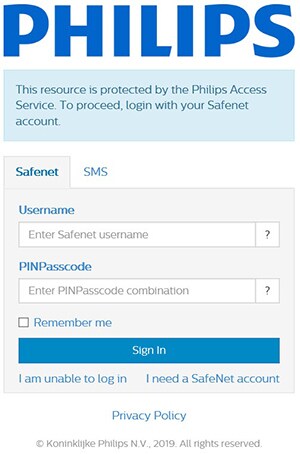
Your username has been send to you when your account was created, the PIN code have you set during activation and the Passcode is the 6-digit code generated by the MobilePass app, Hardware eToken or send to you via SMS. If additional help is needed, please contact IT via One IT Help. I do not remember my SafeNet Username Please contact IT support. They will help you to retrieve your SafeNet username. I do not remember my SafeNet PIN You can reset your SafeNet PIN via the SafeNet self-service portal. Click “Reset PIN” and select the option “Send one-time password by email”.
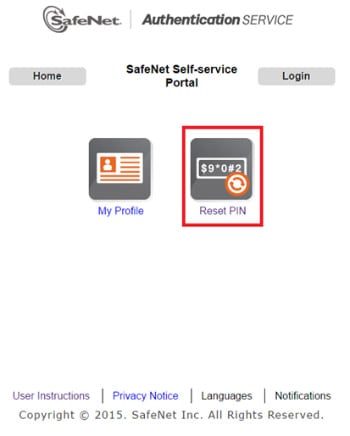
After entering your SafeNet username, click “Send”. After you received the password via email, click “Login” and select “Login using your token”. Enter your SafeNet username and the password you received (do not enter the passcode, but only copy the password you received in the PINPasscode field). Hereafter you are logged in and you have to click “Reset PIN” again to set a new PIN.
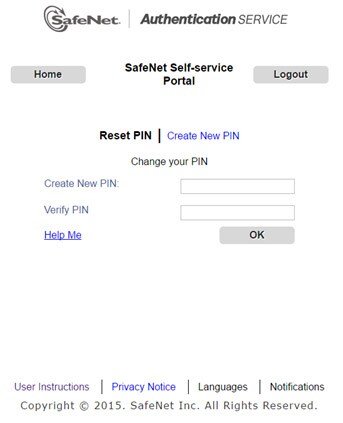
I am a supplier to Philips
I cannot log on to the Philips Portal
To access the Philips Portal, start Internet Explorer. The Philips Portal logon page should appear. If not, browse to the URL https://www.philips.com/portal and click login. When prompted, you will need to enter your SafeNet username (partner…@philips.com) and your PINPasscode. If you make use of SafeNet with the SMS token, make sure you select the SMS tab on top of the login screen.
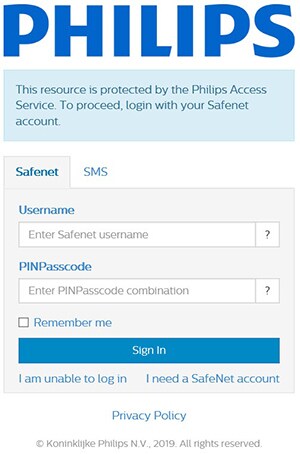
Your username has been send to you when your account was created, the PIN code have you set during activation and the Passcode is the 6-digit code generated by the MobilePass app, Hardware eToken or send to you via SMS. If additional help is needed, please contact PH.supplyworld@philips.com The login button does not work The Philips Portal supports Internet Explorer 10 and newer. In case you use Internet Explorer 9, switch off compatibility mode (click here for instructions). In case you use another browser, you may bypass the login page and browse to https://www-portal.philips.com/. This is not recommended, because you might miss crucial information! I do not remember my SafeNet Username Please contact PH.supplyworld@philips.com. They will help you to retrieve your SafeNet username. I do not remember my SafeNet PIN You can reset your SafeNet PIN via the SafeNet self-service portal. Click “Reset PIN” and select the option “Send one-time password by email”.
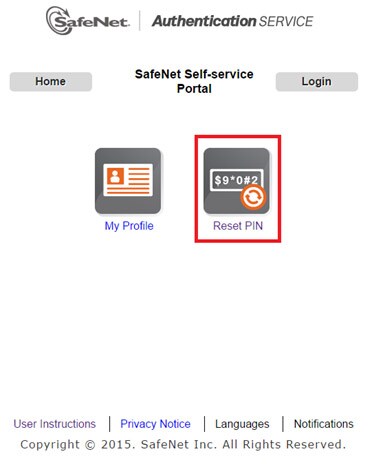
After entering your SafeNet username, click “Send”. After you received the password via email, click “Login” and select “Login using your token”. Enter your SafeNet username and the password you received (do not enter the passcode, but only copy the password you received in the PINPasscode field). Hereafter you are logged in and you have to click “Reset PIN” again to set a new PIN.
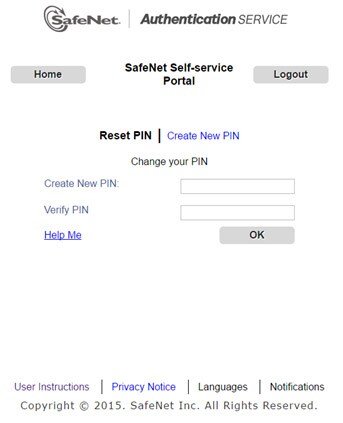
I do not see the required application I need in the Philips Portal If you don’t see the icon of the application you need to access (e.g. SCAR, GSRS, Nocturne or SNC), please contact your Philips contact person. He or she will arrange access for you. I cannot log on to an application in the Philips Portal Make sure the credentials you enter or have stored in the Philips Portal are correct. If the issue still exist, please contact PH.supplyworld@philips.com. They will help you solving the issue. How can I map / store my application credentials? When you are logged on to the Philips Portal, please click on the “pencil” icon as shown below. Select “Edit” and a new window will pop up. You can now enter or change your application username and password.
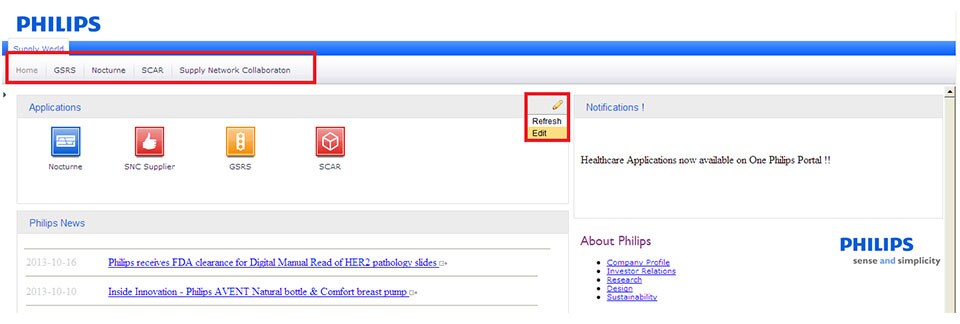
I do not remember my application Credentials 1: Full name 2: E-Mail address 3: Name of the application
If you do not remember your application credentials, please contact PH.SUPPLYWORLD@PHILIPS.COM.
Include the following information in your mail:

